What does “Your batch has been queued.” mean? When will my import job be processed?
After you perform an import using the Import Wizard, you will likely see the message: “Your batch has been queued.” This means that your records have been parsed from your input file (or Active Directory / LDAP connection), and will be imported in the background shortly. Importing your records in the background in this manner keeps your import jobs from being interrupted or timing out.
You can check on the status of your job in the Import History tab. If you feel that your batch is stuck, this most likely means that your website has disabled WP Cron. You can verify this by editing your wp-config.php file and looking for the following line:
define('DISABLE_WP_CRON', true);
To get your import job running, visit the URL https://yoursite.com/wp-cron.php in your browser (replace yoursite.com with your own website’s address). This page will most likely display a blank white screen, but that doesn’t mean its hasn’t worked. Refresh this URL 3-4 times in your browser, and then verify that your import has started by visiting the History tab. If it hasn’t, try refreshing the wp-cron.php URL again in your browser.
You can address this long-term by scheduling a cron job on your system to trigger WordPress’ own WP Cron system. This will ensure that all jobs scheduled with the WP Cron system fire when they should, which will benefit all of your plugins.
When I Input My API Key and Email, My Plugin Still Says it Isn’t Registered!
Sometimes, when a user tries to register their plugin, they aren’t able to. This can happen for a few different reasons:
- Your API Key is entered incorrectly: sometimes, a user will remove the prefix from their key. For example, if your key is
loc_pro_aae5efbd02then you need to use the whole key; don’t remove the part that saysloc_pro_ - Your Email Address is entered incorrectly: our registration fields are case-sensitive! Often, a user will enter an e-mail address one way when paying and another way when registering. You need to be sure the e-mail address is an exact match, including uppercase and lowercase characters, otherwise registration will fail.
- You’ve entered the incorrect e-mail address: sometimes, a user will use a different e-mail address during payment than they use on the site (such as using their own e-mail address when buying a plugin for a client.) For registration to be successful, you have to use the same Email address that you used during purchase.
I have a question! How can I get help?
We would love to help!
Pro customers should email any and all questions to [email protected], and we’ll be happy to help.
If you haven’t upgraded yet and are still using the free version, you can try the WordPress Support Forum – other users might be able to help you there, and we regularly monitor this forum as well.
Do you support import / export?
Yes! We can import from nearly any Excel compatible file, including CSV and XLS files. We support over 200 file types!
Here is a screenshot of our importer:
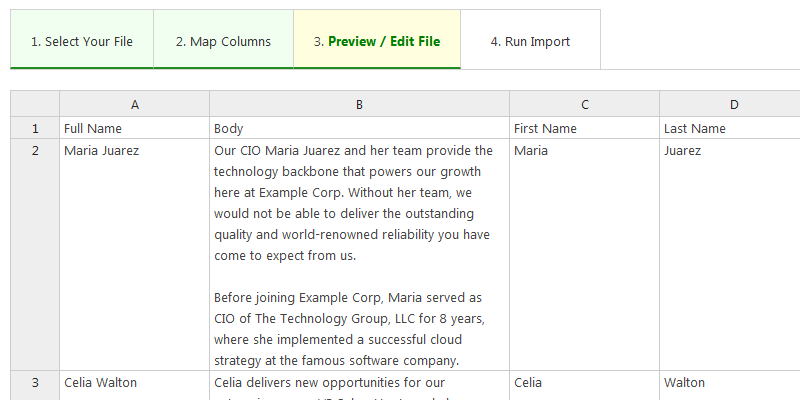
Please note: this feature is only available in the Pro version of Company Directory.
Hey! The Single Staff Member View isn’t quite matching my theme – what do I do?
Our plugin supports creating your own templates, and it includes one by default for the Single Staff Member view. If the Default HTML isn’t right for you, go to the /staff-directory/templates/ folder and copy the file named “single-staff-member.php” to your Theme directory. From there, you can modify this file as needed to get the HTML to work with your specific Theme.
Can I use my own custom templates?
Yes! You can use your own templates for the staff list shortcode, the content of single staff member pages, and the staff search results page.
To do so, navigate to the wp-content/plugins/staff-directory-pro/templates/ folder (note: this will vary a bit depending on your installation). In that folder you’ll find a template file for staff-list.php and single-staff-member-content.php, which correspond to the [staff_list] shortcode and the single staff member pages, respectively.
To create a search staff results page, navigate to your theme’s folder copy index.php or search.php to search-staff-members.php, and make a visible change. Confirm that you see the visible change when searching for staff members. If you are, you’ve setup the template right!
Make a copy of the template you’d like to modify in your theme’s directory, and change it as much or as little as you want. The plugin will automatically detect your template and use it instead.
Please be aware, we do modify the base templates periodically, to add new features or make fixes. You will be responsible for keeping your custom templates up to date, but we will do our best to make it easy for you.
Who is Illuminati Karate?
Illuminati Karate, Inc., is the parent company of GoldPlugins.com. You may see the name Illuminati Karate on PayPal.com or in various bits of documentation. Don’t worry! It’s just us.
Powered by Easy FAQs

