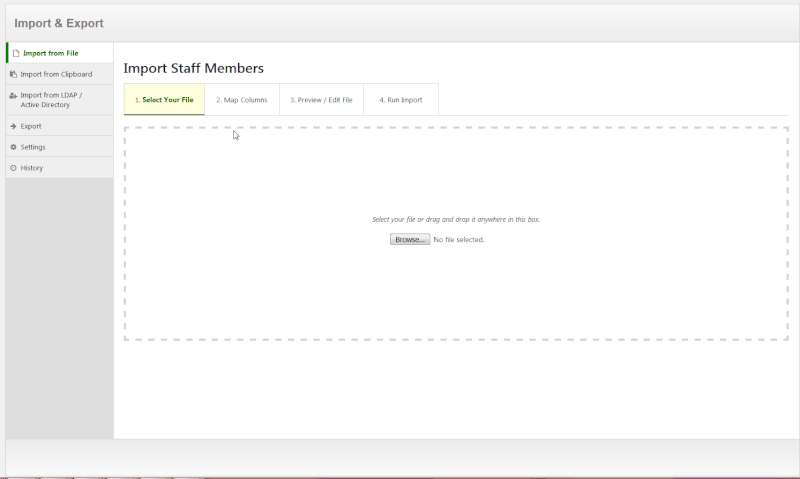Company Directory Pro can import your Staff Members directly from nearly any file (we support over 200 file types, including Excel and Mac files) or via a connection to your LDAP or Active Directory database.
How To Import Your Staff Members from a file:
- Navigate to the Company Directory » Import & Export page in your WordPress dashboard.
- Select the file on your computer.
- Verify or change the mapping of the columns in your file to the fields associated with each Staff Member.
- Preview or modify your data before importing.
- Run your import! Your file will be processed in the background, so you can leave the page at this time. This is especially useful for very large files.
How To Import Your Staff Members from an LDAP or Active Directory database:
- Navigate to the Company Directory » Import & Export page in your WordPress dashboard.
- Select the Import From LDAP / Active Directory tab.
- Input your connection details, and press the Test Connection button.
- After verifying that the connection was successful, press the button to begin your import.
- Your Staff Members will be imported in the background, so you can leave the page at this time. This is especially useful for very large organizations.
Note: you can choose to overwrite existing Staff Members with the new information when you import, or to reject records which already exist in your database.
How To Export Your Staff Members from Company Directory Pro:
- Navigate to the Company Directory » Import & Export page in your WordPress dashboard.
- Select the Export tab.
- Click the Export Staff Members button to download the export file (in CSV format, compatible with any system including Excel).