After adding your App ID and Secret Key, and adding a new Page ID to your Feeds, you’ll want to test and be sure things are working correctly. This guide will walk you through using the Facebook API Status test to check your connection to the Graph API.
Step One: Navigate to Basic Options » Facebok API Status
First, navigate to Basic Options » Facebok API Status tab where you’ll simple see a Run Status Test button. Click this button to begin the test!
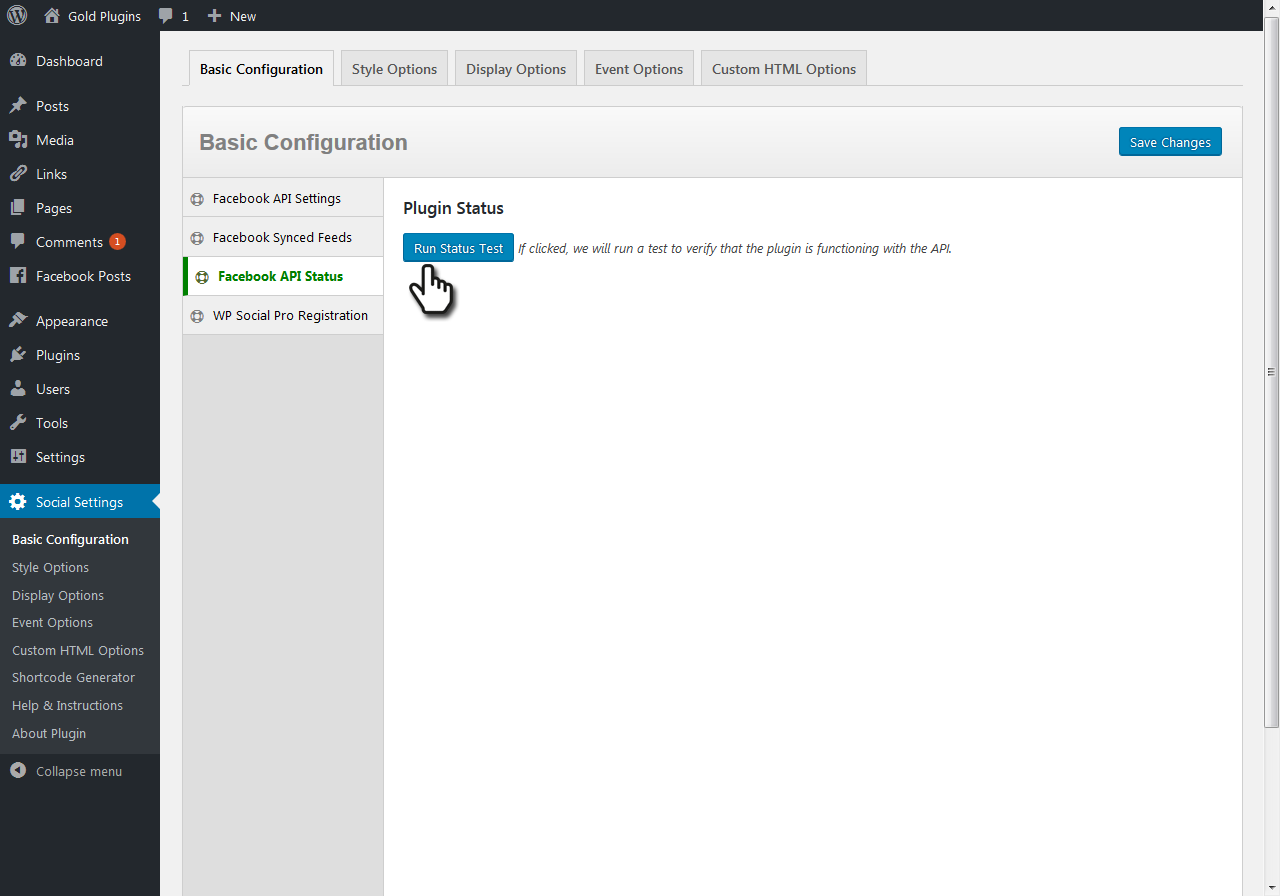
Step Two: Run the Status Test
Second, you’ll run the status test by clicking the button in the former step. The status test will reload the current screen and display a table of output letting you know a few things.
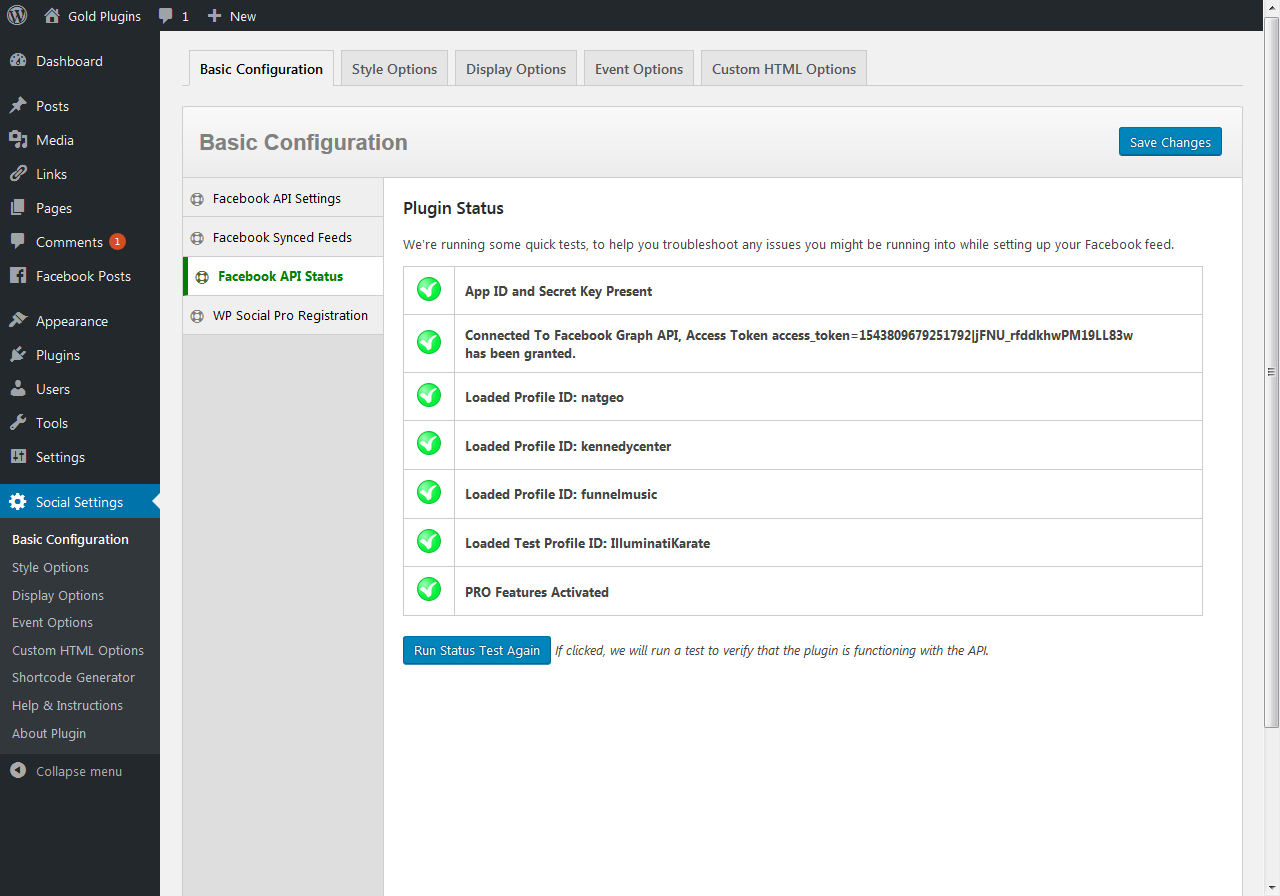
Step Three: Review Output
Finally, you’ll see the list of results similar to the screenshot above and may need to take appropriate action.
If your screenshot looks like it the one above, you’re all set! All green checkmarks means everything is connecting the Graph API correctly.
If you see any red X, take note! This could indicate an issue with your connection to Facebook’s Graph API. Depending on the item with the red X, you’ll need to take specific action ranging from getting an App ID and Secret Key to verifying your Page is Public and that the App ID, Secret Key, and Page ID are entered correctly.

