Easy Testimonials includes several Testimonial Forms that you can use as-is or modify to your liking, or you can create new forms from scratch using our drag-and-drop form builder.
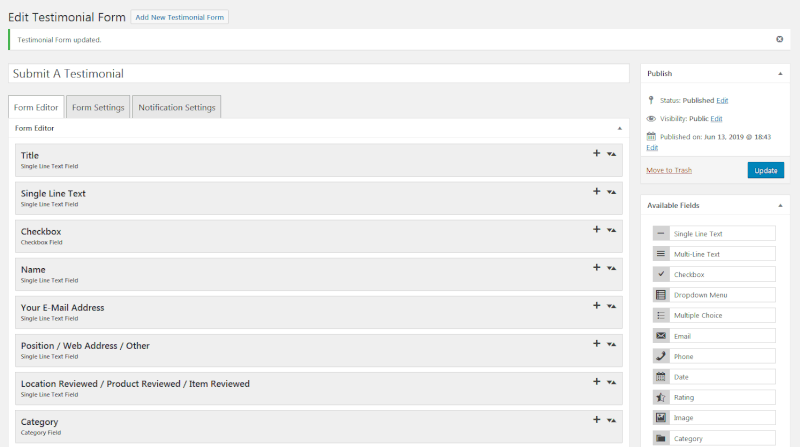
To see the included Testimonial Forms, navigate to the Easy Testimonials Settings » Testimonial Forms menu in WordPress.
If you’re using WordPress 5 or newer with the Gutenberg editor…
To output a Submit Your Testimonial form with Easy Testimonials Pro with the Gutenberg editor, simply add a new Testimonial Form block to any page or post. Then select the form you’d like to use from the drop-down menu in the block’s options panel.
If you’re using an older version of WordPress or the Classic Editor…
If you’re using an older version of WordPress, or have opted not to use the Gutenberg editor, simply add a submit_testimonials shortcode to any Page or Post. Our shortcodes can be easily generated using our Shortcode Generator, available under our Options screen, or by clicking the Testimonial button above the Edit pane and choosing Testimonial Form.
Your shortcode will look something like this example:
// Show a Submit Your Testimonial form [submit_testimonial] // Show a Submit Your Testimonial form that sets // the WordPress author of each testimonial to User ID 3 [submit_testimonial testimonial_author_id='3'] // Show a Submit Your Testimonial form that submits // Testimonials to the 'easy-testimonials' category [submit_testimonial submit_to_category='easy-testimonials']
- NOTE: This feature requires the Pro version of Easy Testimonials.
- Any submissions will be added to your Testimonials list, on the back end, as pending Testimonials. Only Testimonials that you choose to publish will be displayed publicly.
- CAPTCHA support is enabled with the installation of the Really Simple Captcha plugin, or with Google’s ReCaptcha.
- Front End Image Submission is enabled via a checkbox on the Submission Form Options tab.
- You can add, edit, or remove any fields that you like using the drag-and-drop Form Builder.
Built-In Spam Prevention with CAPTCHA
Easy Testimonials Pro supports Spam Prevention on the Testimonial Collection Form. To enable this feature, you’ll need to install a free WordPress plugin (Really Simple CAPTCHA) or create a free API key with Google’s ReCAPTCHA service. Visit here for information on using Spam Prevention in Easy Testimonials Pro.

