Adding a New Staff Member is easy! This guide will walk you through the process.
Step 1: Visit the Add New Staff Member
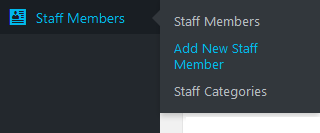
You can find this menu under Staff Members -> Add New Staff Member.
Step 2: Enter your Staff Member’s Information
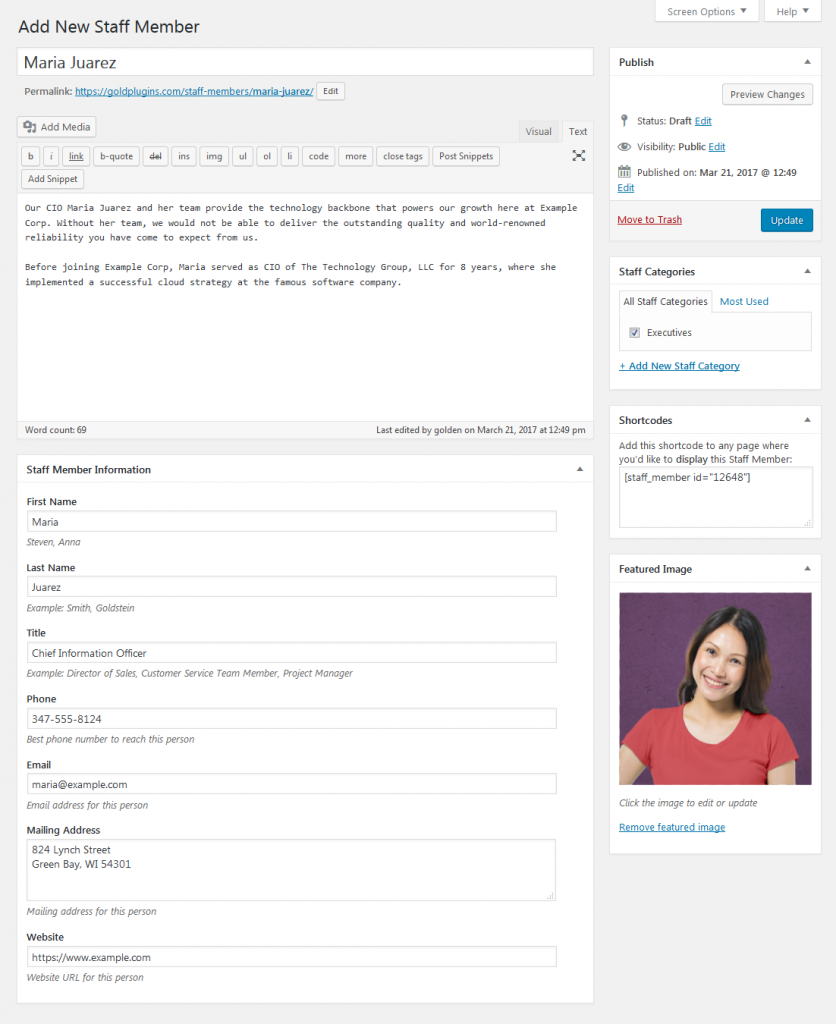
Here is a quick overview of some of the more important fields. You can edit this Staff Member later and change any of these fields.
- Staff Member Title: This is the Staff Member’s Name, as it should be displayed. This allows you to have a different format of the Staff Member’s name for Display purposes than for Sorting purposes.
- Staff Member Body: This is the Bio or Description of the Staff Member.
- First Name: This field is used for List, Grid, and other views where having the First Name separate is necessary.
- Last Name: This field is used for List, Grid, and other views where having the Last Name separate is necessary.
- Title: This is the Staff Member’s Job Title, and it is displayed below their name in the default list.
- Phone: This field is displayed as part of the Contact Information meta data, below the Staff Member’s Name, Title, and Bio.
- Email: This field is displayed as part of the Contact Information meta data, below the Staff Member’s Name, Title, and Bio This will be displayed as a clickable link.
- Featured Image: This image is shown to the left of the Staff Member. We recommend using appropriately sized images for your layout.
When you’ve filled out all the fields you’d like to, click Publish. You can come back and edit this Staff Member at any time.
If you’d like, go ahead and add several Staff Members now. Or if you’re ready to move on, continue to step 3 now.
Step 3: Display your Staff on your website!
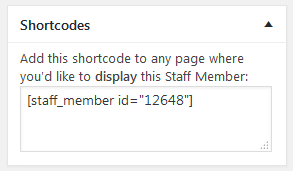
Once you’ve added your first Staff Member, you’ll want to display them on your website!
Simply look for the Shortcodes meta box, and copy the shortcode for this Staff Member. Then paste this shortcode into any page or post, and your Staff Members information will appear in that location.
You can also display some or all of your Staff Members in a List, Table, or Grid, by adding the the [staff_list] shortcode to any page or post (add style=”grid” or style=”table” to your shortcode for the Grid and List styles, respectively).
In addition to these shortcodes, you can also display your Staff Members using our editor buttons on any page or post, or by using the Company Directory widgets available under the Appearance » Widgets menu.
Read more about all of the ways to display your Staff Members here.

