Editing a Staff Member is as easy as adding a new one! These steps will walk you through the process.
Step 1: Visit the Staff Members page
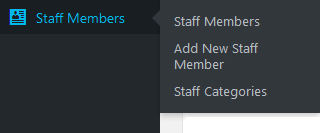
You can find this menu under Staff Members » Staff Members.
Step 2: Select a Staff Member to Edit
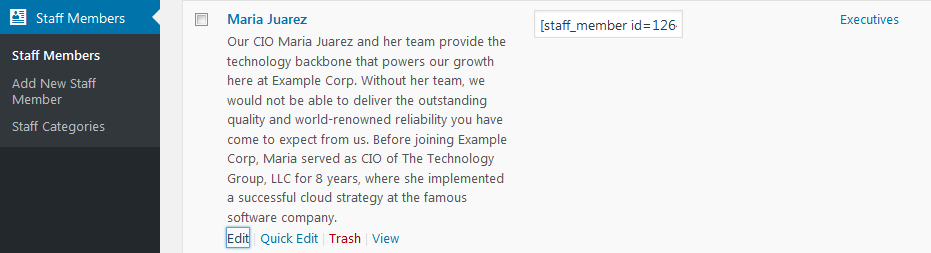
You can hover over a Staff Member from this list and click Edit to navigate to the full sized Edit Screen, or you can use the Quick Edit feature to make a fast edit inline.
Step 3: Update your Staff Member’s Information
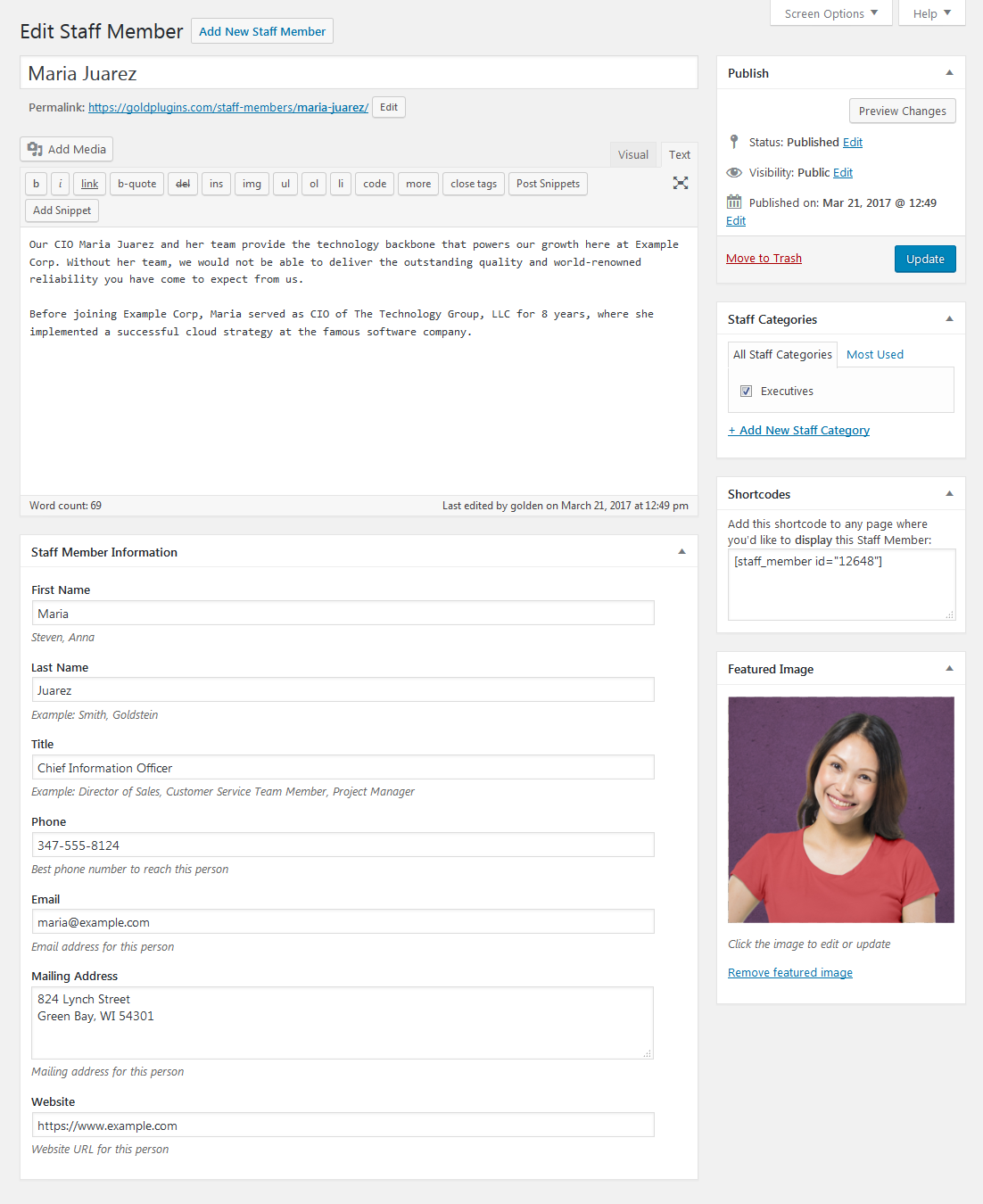
Be sure to click “Update” when you are done, to publish your changes!

